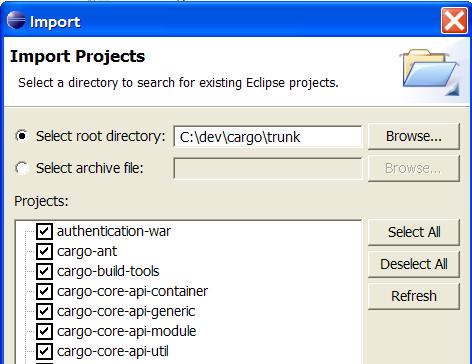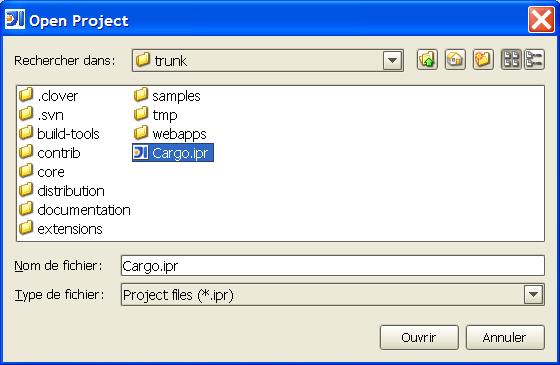This tutorial explains how to import Cargo's sources from Subversion into your IDE (Eclipse and IntelliJ IDEA are covered).
- Start by checking out the Cargo sources
...
- - You can do that using the
...
- Git command line or GUI-based tools or your IDE Subversion feature
...
- .
- Install the latest version
...
- Maven 3. Make sure it's installed properly by typing
mvn --version.
- Open a shell in the top level directory where you have checked out the Cargo sources
...
- .
For Eclipse users
- Type
mvn eclipse:eclipse. This generates Eclipse files automatically. - Start Eclipse.
- Go to Windows|Preferences|Java|Build Path|Classpath Variables and add a
M2_REPOvariable to point to your local Maven repository (usually in~user/.m2/repository). See also the documentation on the Maven Eclipse plugin. - Select Import|Existing Project into Workspace. Point it to the top level directory of the checked-out Cargo sources. You should see something similar to the following figure:
Note: Maven supports a nested directory structure whereas Eclipse currently only supports a flat structure. The Maven Eclipse plugin creates an Eclipse project per Maven module (i.e. per directory containing a pom.xml file). This means that directories with no pom.xml will not be listed. This is a known issue with Eclipse and Maven. In the future the hope is that Eclipse will support nested project structure.
For IntelliJ IDEA users
- Type
mvn idea:idea. This generates IDEA project files automatically. - Start
...
- IntelliJ IDEA.
- Select File|Open Project... and select the Maven-generated project as shown in the following figure: