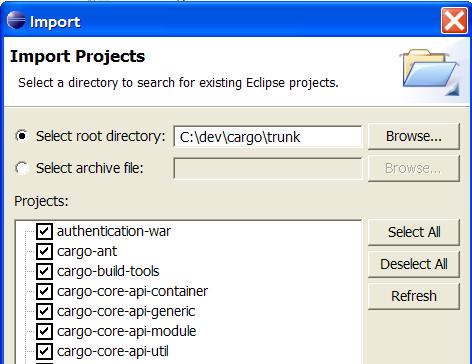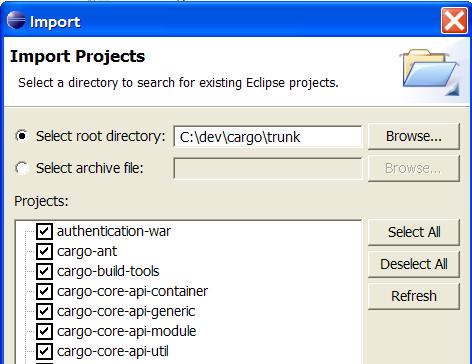This tutorial explains how to import Cargo sources from Subversion into your IDE (Eclipse and IntelliJ IDEA are covered).
- Install the latest version Maven2. Make sure it's installed properly by typing
mvn --version.
- Open a shell in the top level directory where you have checked out the Cargo sources (this directory should have a
build-tools subdirectory in it and it should contain a pom.xml file).
For Eclipse users
- Type "mvn eclipse:eclipse". This generates Eclipse files automatically.
- Start Eclipse.
- Select "Import|Existing Project into Workspace". Point it to the top level directory of the checked-out Cargo sources. You should see something similar to the following figure:
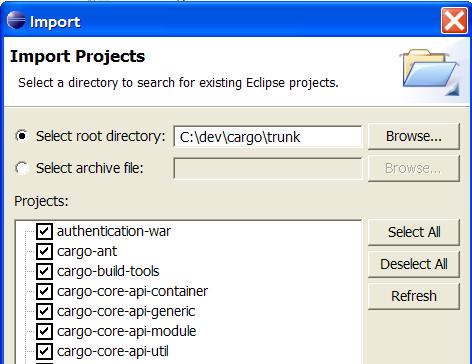
Note: Maven supports a nested directory structure whereas Eclipse currently only supports a flat structure. The Maven2 Eclipse plugin creates an Eclipse project per Maven module (i.e. per directory containing a pom.xml file). This means that directories with no pom.xml will not be listed. This is a known issue with Eclipse and Maven. In the future the hope is that Eclipse will support nested project structure.
For IntelliJ IDEA users
- Type "mvn idea:idea". This generates IDEA project files automatically.
- Start Eclipse. your IDE and import the project generated by Maven in the previous step. For Eclipse this means selecting "Import|Existing Project into Workspace" and then pointing the root to the top level directory of the checked-out Cargo sources.